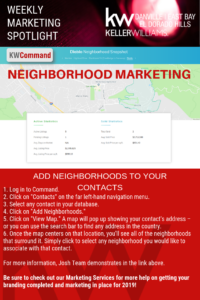Neighborhood Marketing in Command
Now you can use KWCommand to provide real-time market data hyperlocalized to the neighborhood your clients live in or want to live in. It’s a great way to keep the conversation going with your clients, sellers and buyers.
In KWCommand Contacts, click on one of your contacts and scroll down to add neighborhood. You can enter their address and the map will show all the neighborhoods surrounding that address. Click on the neighborhoods you want to add and save.
Next, select “Get Neighborhood Snap URL” and copy the url. Now you can use that url as the hyperlink in your email to your clients, where they can see the market data by their neighborhoods! You can also add an image in your email and use the url as the hyperlink in the image.
Add Neighborhoods to Your Contacts
- Log in to Command.
- Click on “Contacts” on the far left-hand navigation menu.
- Select any contact in your database.
- Click on “Add Neighborhoods.”
- Click on “View Map.” A map will pop up showing your contact’s address – or you can use the search bar to find any address in the country.
- Once the map centers on that location, you’ll see all of the neighborhoods that surround it. Simply click to select any neighborhood you would like to associate with that contact.
Launch Your Neighborhood Nurture Kelle Guide
- In any contact record, under “Neighborhoods,” click the link for “Neighborhood Site and SmartPlan Kelle Guide.”
- Complete the step-by-step guide to set up your Marketing Profile and activate your Monthly Neighborhood Nurture SmartPlan to automatically share up-to-date market stats around the neighborhoods they care about.
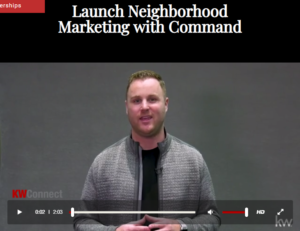
http://www.kwconnect.com/page/command-launch-neighborhood